This is only available for Managers
Incident labels provide standardized ways to describe incidents and organize record-keeping. All Beacon accounts come with default generic labels which can be easily customized according to your needs.
To customize incident labels:

- Click the Edit button on the Create New Incident form
This will bring you to the Incident Label List where you can create, edit and/or delete Incident Labels.
A couple of points to keep in mind:
- You can customize the labels using whatever naming convention you prefer
- Whenever you include an incident label in an alert it will be sent to responders and also saved in your reports
- Class (A) is an independent label, while Category (B) and Type (C) are dependent labels
- This means that Types (or “Subcategories”) are paired with the Category they are listed under
- In the example below, “Abdominal Pain” (C) can only be selected if “Medical” (B) is selected first
Editing Incident Labels — Class
To create New Class or edit existing ones:
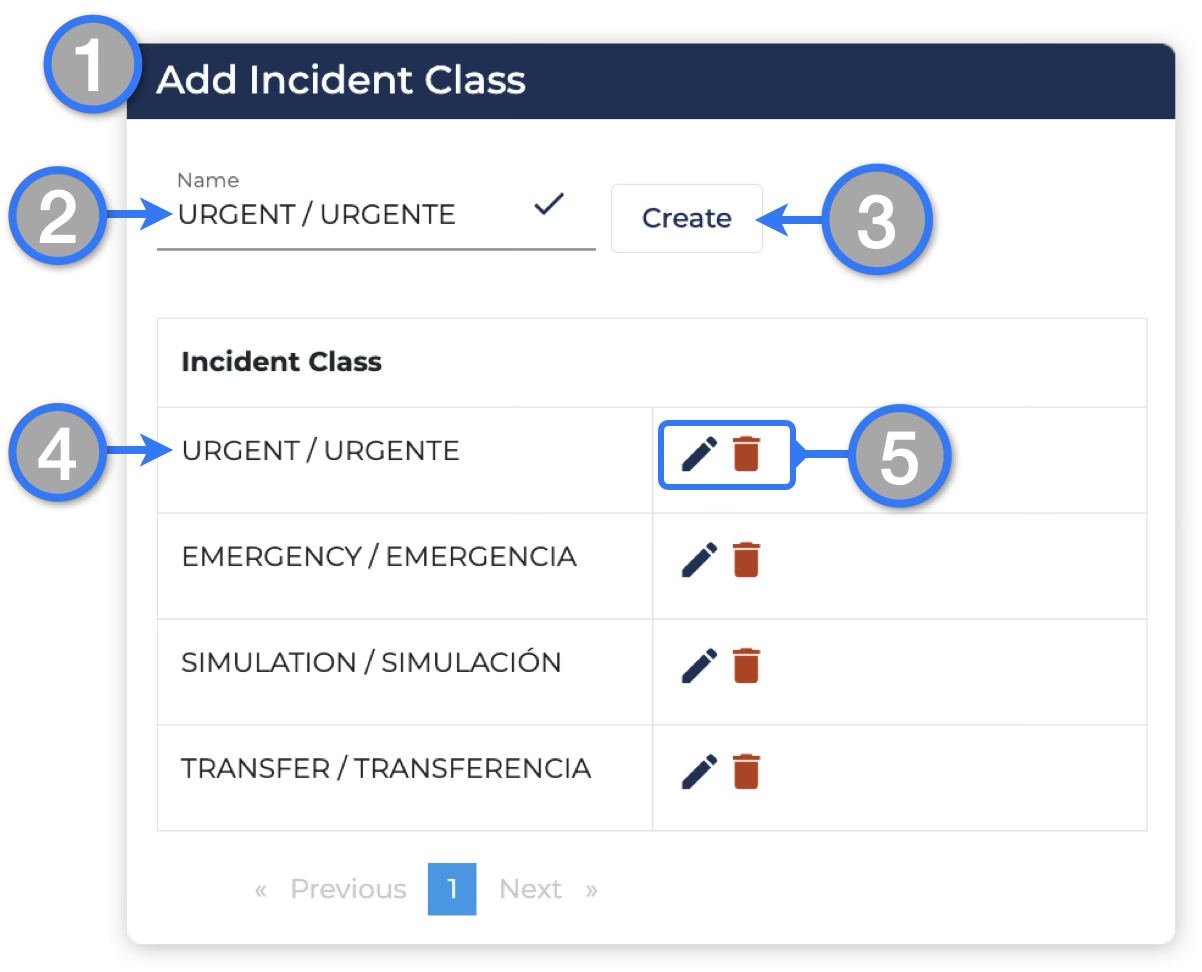
- Navigate to the Add Incident Class menu
- Enter the name of the Class you would wan to add
- Click Create when ready
- The Class will be listed below when successfully created
- Edit or Delete Class by using the action buttons on the right
Editing Incident Labels — Category and Type
Incident Labels Category and Type are directly tied to each other in a parent-child relation. On the editing interface, Category is the parent and subcategory = Type which will be the child.
To create New Categories and Types or edit existing ones:
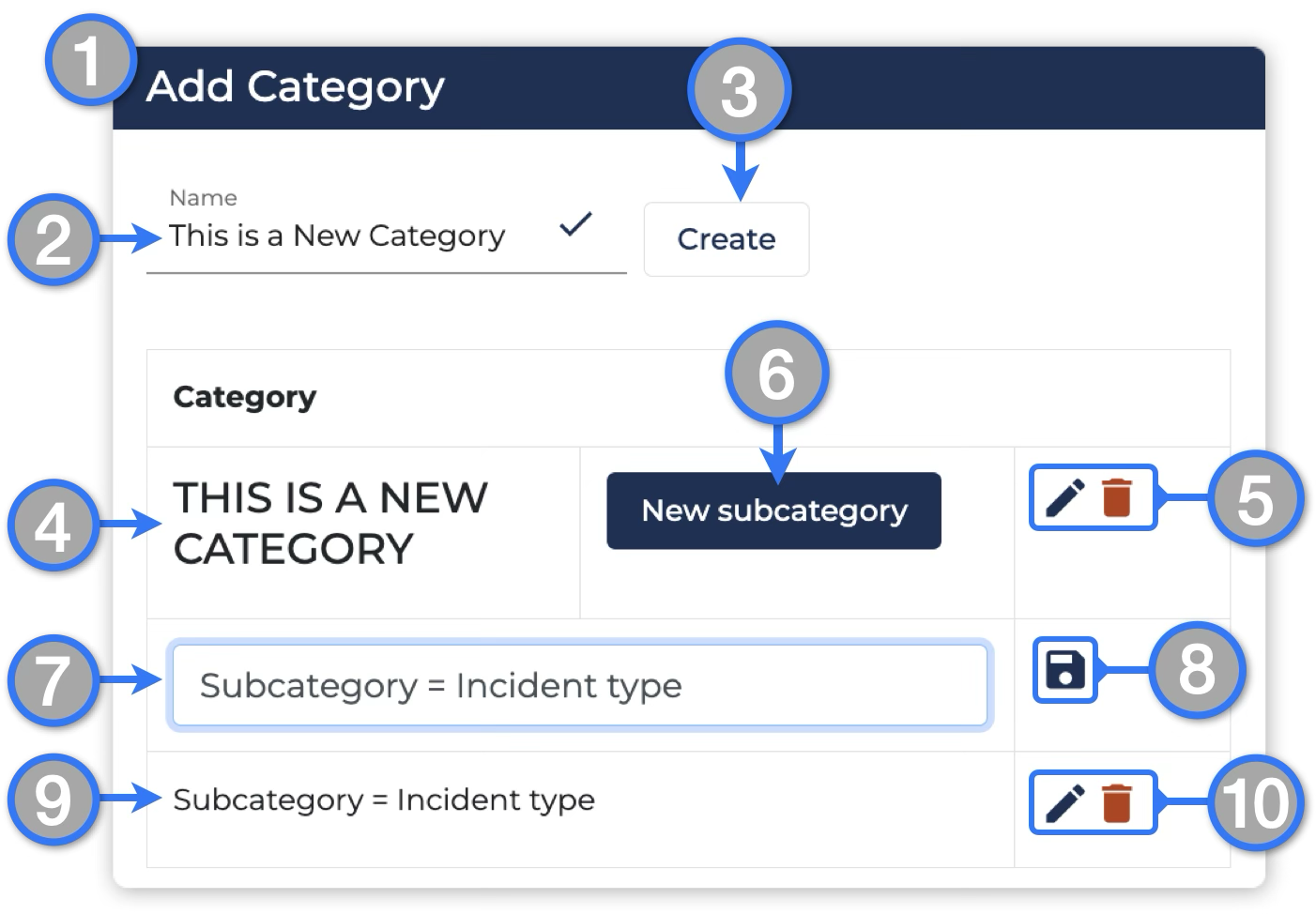
- Navigate to the Add Category menu
- Enter the name of the parent category
- Click create
- The newly created category will be displayed on the list below
- At this step, aligned with the Parent Category name, on the far right are the Edit and Delete buttons to manage each parent Category individually
- Clicking New Subcategory will prompt a new field
- Enter the subcategory name (child Type)
- Save when ready
- The subcategory / Incident Type will display on the list below the Parent Category
- Aligned with each subcategory, on the far right are the Edit and Delete buttons to manage each subcategory individually