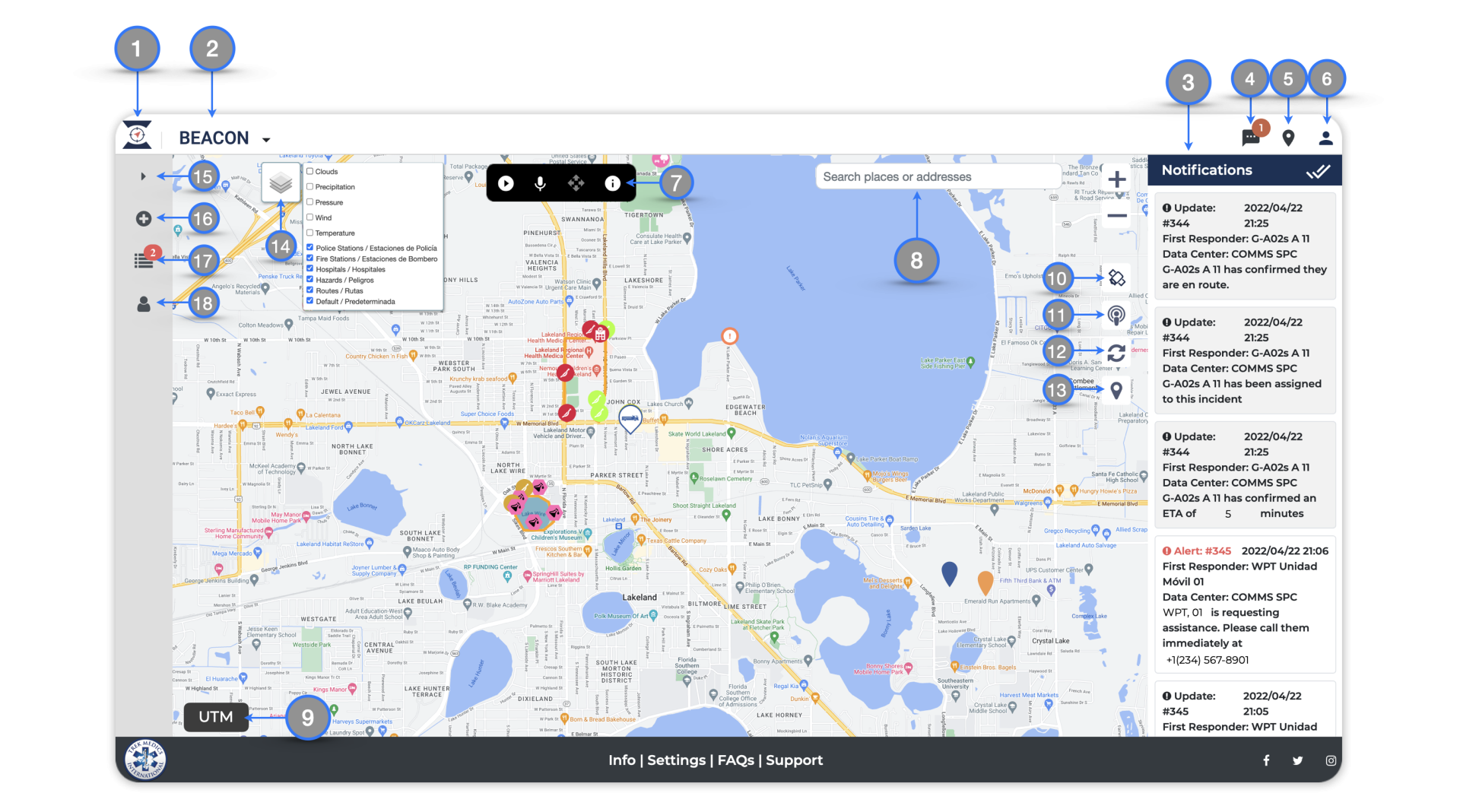
Home Button — Returns you to the Beacon Dashboard
Agency Account Menu — Access different agency accounts (data centers) here when available
Desktop Notifications — Displays real-time incident updates and alerts that require Dispatcher interventions
Chat — Access chat messages from dispatchers and responders
Map Markers — View and manage map markers and Transport Destinations
Profile Menu — Manage account settings and links to Support pages
- Push-to-talk — Send voice messages to the All chat room directly from the Dashboard (Learn more here)
Map Search Bar — Enter and search locations, landmarks and latitude / longitude coordinates
UTM Search — Enter and search locations using Universal Transverse Mercator coordinates
Satellite View — Switches the map to Google Satellite view (not available if using OpenStreetMap)
Ping Responders — Click to locate responders on the map (only possible for responders who are using the mobile app and have given location permissions to the Beacon mobile app)
Refresh — Click to refresh the dashboard map
Map Editing Toolbar — Click to access tools to edit your map and add Transport Destinations
- Map Layers Menu — Hide/Show Map marker groups from view. (Learn more here)
- Menu Bar — Click the caret (∨) to expand or collapse the menu bar titles.
- New Incident Panel – Click to open the Incident Creation interface
Active Incidents Panel — View and manage active incidents
Responders Panel — View and manage responders
 Dispatcher Resources
Dispatcher Resources Responder Resources
Responder Resources FAQ
FAQ Status Updates
Status Updates