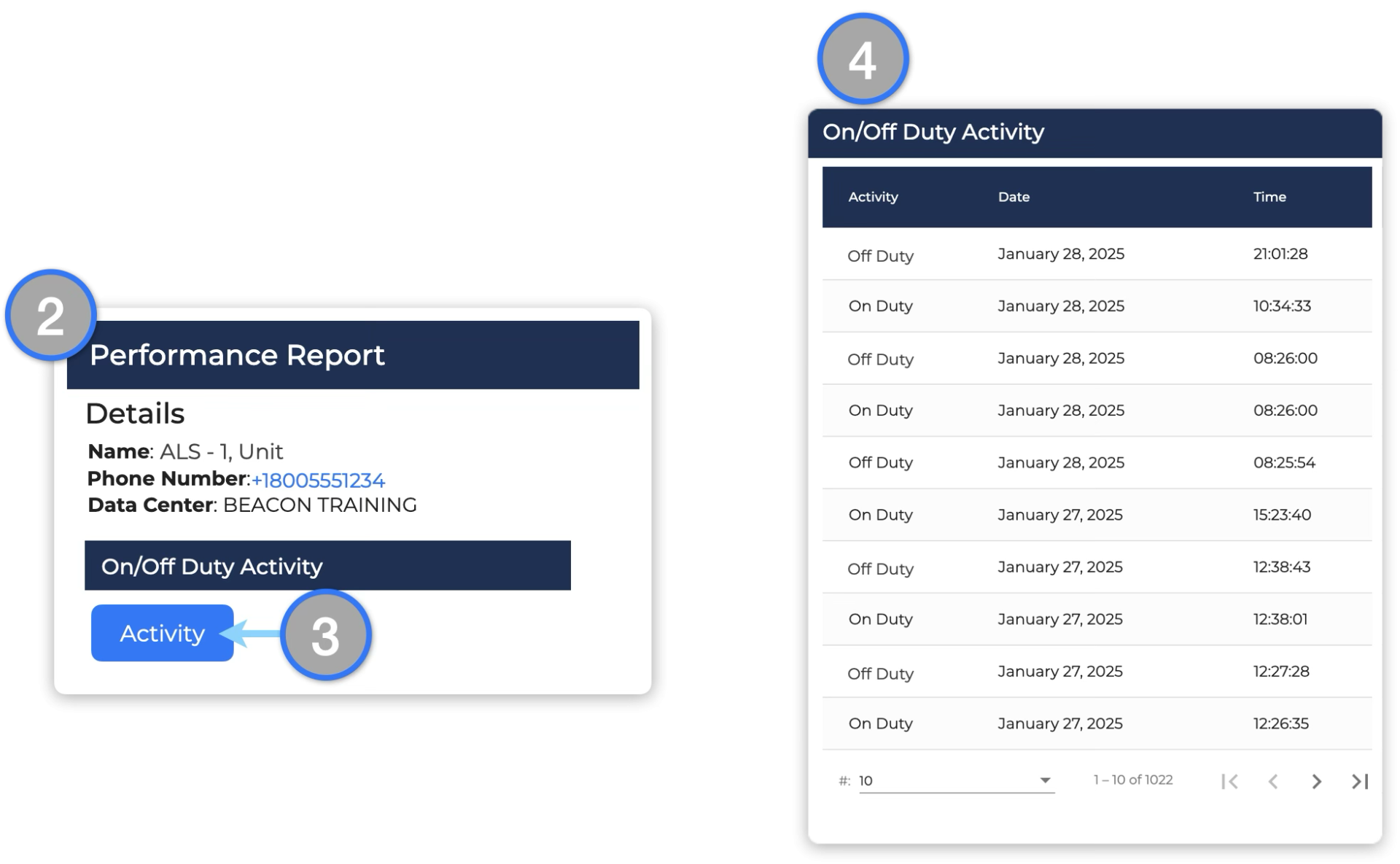This is only available for Managers
Add Responders (m)
To add new responders while in the Dashboard click Manage on the Responders Panel to redirect you to this screen. (Responders Listing can also be accessed through the Profile Menu)

To create responders, fill in all of the fields marked by *. Pay special attention to the following fields:
- First/Last Name — Enter the responder’s first and last name
- Note: If the user is a response vehicle, enter the vehicle identifier in the Last Name section only (e.g., Unit 414)
- Phone Number — Be careful to select the correct international code by using the correct flag
- Note: If phone numbers begin with “0” when dialing domestically, it should not be included at the beginning of the phone number.
- Responder Type — Set the type of response workflow required for the responder.
- Transports Patients — Workflow for responders who will transport patients to the hospital or other destination facilities
- Response Only — Workflow for responders who only respond to the incident scene, but don’t provide transport (e.g., Firefighters, Crisis Responders etc)
- Transports Animals — Workflow for animal rescue groups who transport animals to clinics
- Transfer/Delivery — Workflow for responders who transfer patients and/or make multi-stop deliveries
- Responder Tags — Assign tags to Responders based on their geographic zone, skill, resource, training or other grouping
- Mobile Dispatcher permission — Allows the responder to act as a dispatcher and create new incidents through the mobile app
- Responder Management permission — Allows the responder to add/edit/delete other responders through the mobile app
- Supervisor View permission — Allows the responder to see the location of all other mobile responders on the mobile app map at all times (assuming they have granted location permissions in the app and meet all other criteria for sharing real-time locations)
- Map Editor — When this box is checked the responder will be able add and edit map markers and transport destinations.
Scroll down to see a searchable list of all responders that have been registered in your account. All responders that have been registered will appear here.
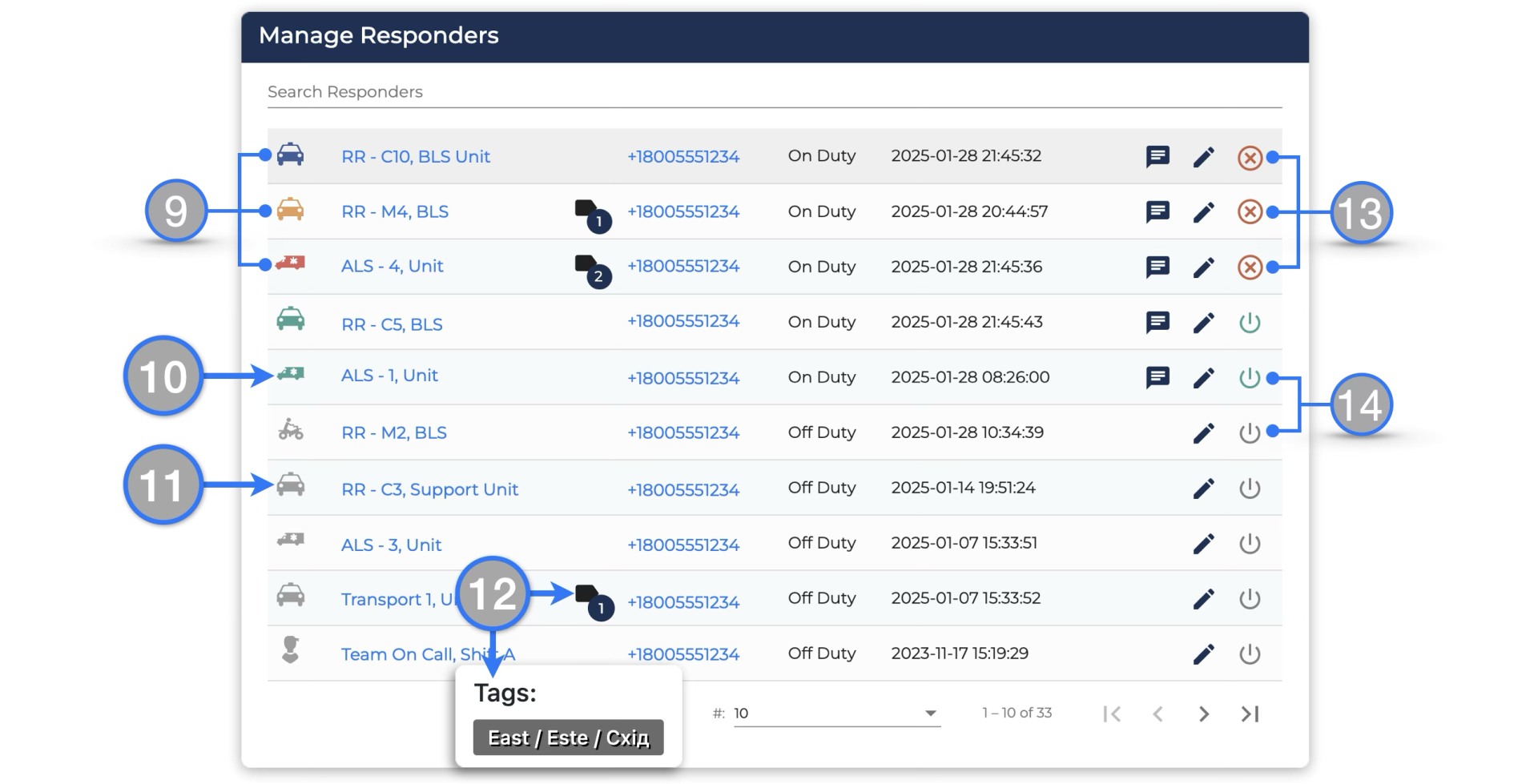
- Responders icons in Red, Yellow or Blue colors are logged in and assigned to an active incident, so will not receive alerts for new incidents
- Responders in Green are logged in and available, and will receive alerts for new incidents
- Responders in Gray are logged out and unavailable, they will not receive new incident alerts
- Hover the mouse over the Tags Icon to see the Responder’s Tags
- Click the Cancel Responder button to cancel the responder’s participation in the incident. This will allow the responder to receive new incident alerts and respond to new incidents.
- Click the Log In/Log Out Button next to the responder’s name to change their Availability Status (Note: It’s also possible for Responders to log themselves in/out through the Beacon Mobile App or using SMS Codes)
Edit Responder Details (m)
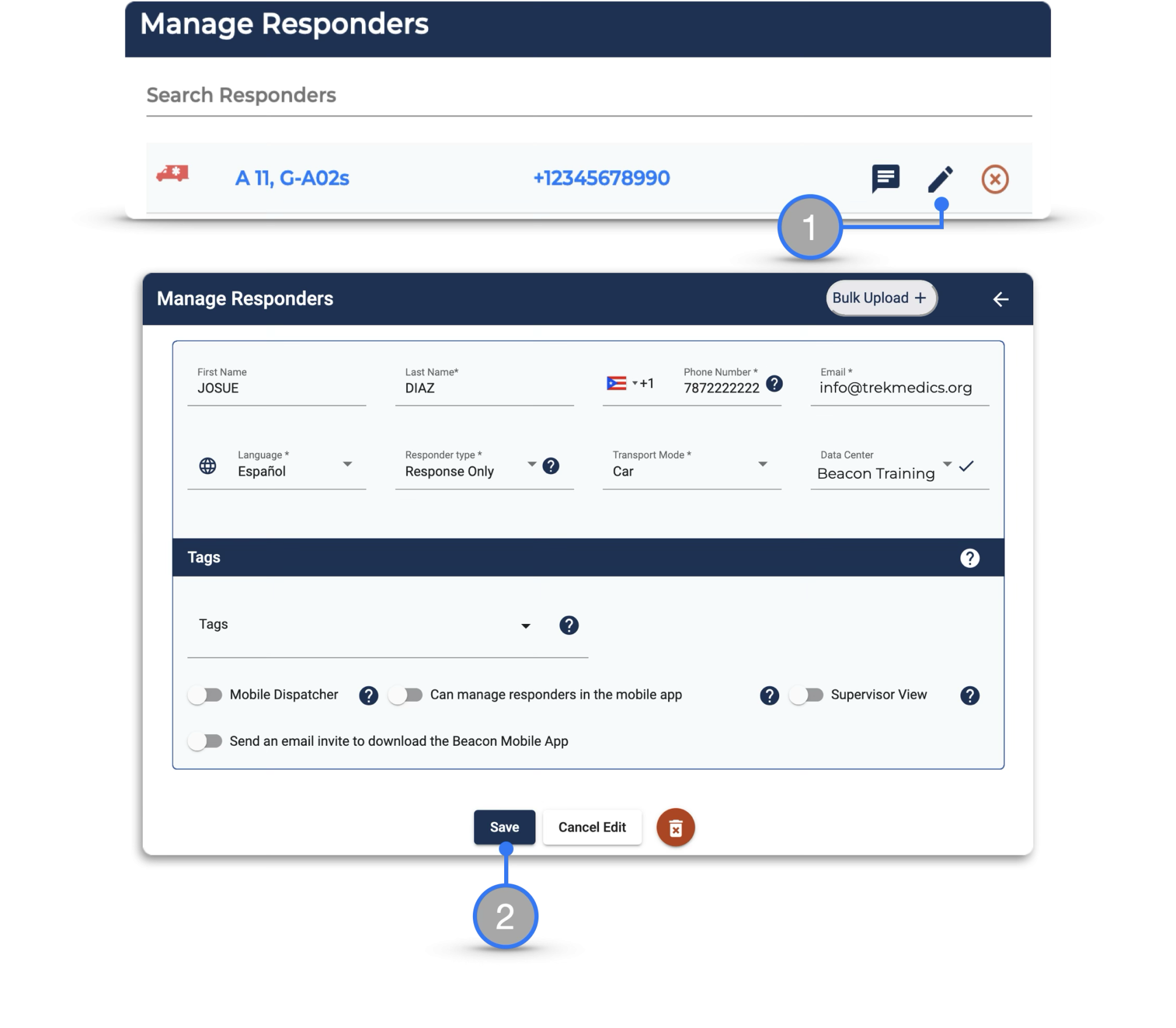
To edit a responder’s details:
- Edit Icon — Click on the pencil icon next to the responder’s name. This will bring you to the Edit First Responder page where you can edit their details as necessary
- Click Save — Once you have edited the information, click the “Save” button
Bulk Upload Responders (m)
Need to add a large number of responders to Beacon?

- On the Manage Responders page click on the Bulk Upload button
- Download the xlsx template
- Enter the details as per the instructions on the Readme page
- Upload the file to Beacon
Responder Duty Status Log
Beacon now includes Status Activity Log for Responder accounts.There are two components to this feature.
On the responder listing:
- The current status of the Responder will be displayed beside the responder number
- The date and time displayed shows the last time the Responder status was changed – i.e., from “On Duty” to “Off Duty”
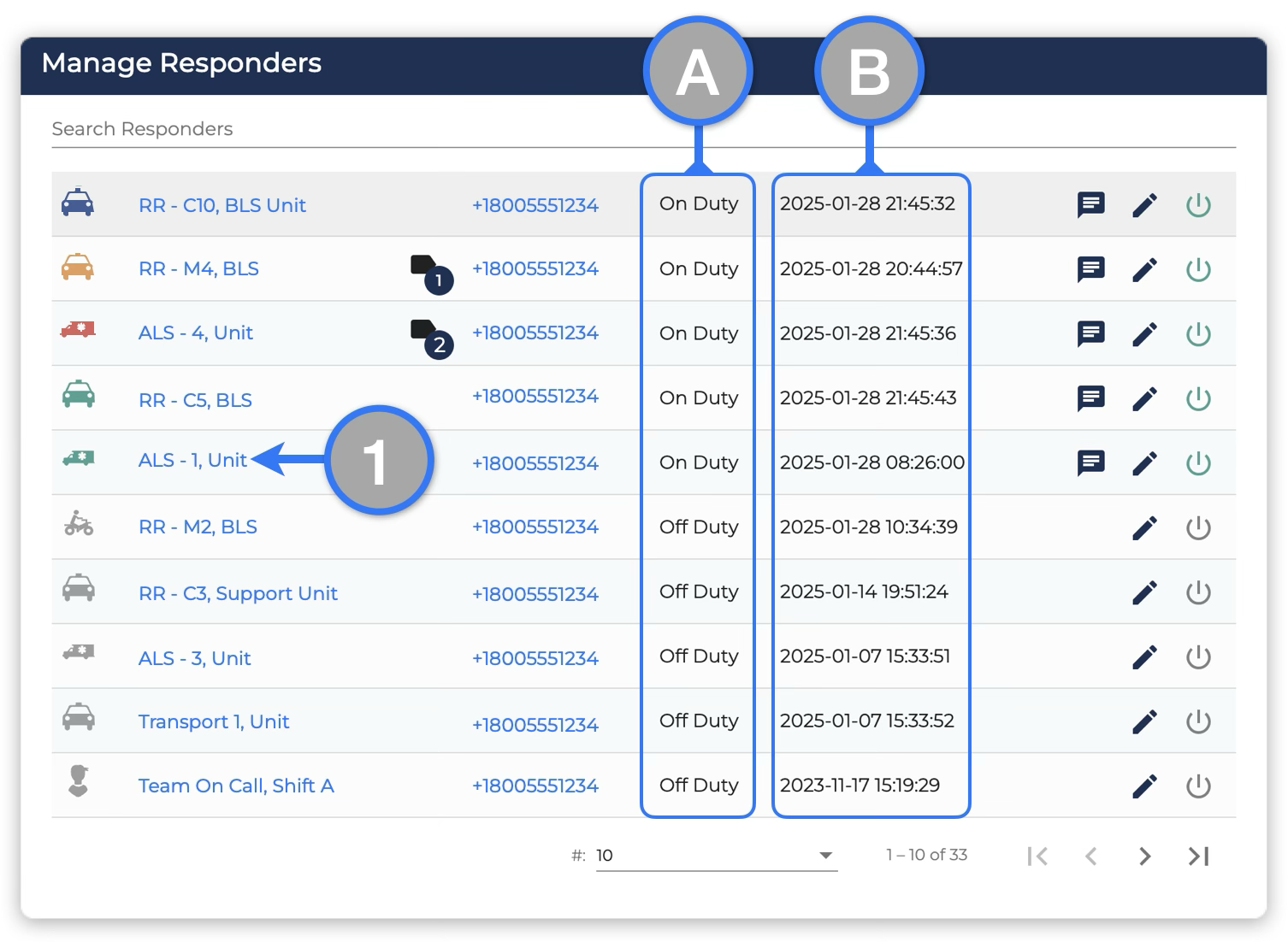
To Access the full responder Activity Log (m) :
- Click on the name of the Responder that you want to see the status activity log for
- The Performance Report interface will open
- Scroll all the way down and click on the Activity button
- The Status Activity log will be displayed