You can manage responders from the Beacon mobile app if your organization has granted you the necessary permissions.
To manage Responders:

- From the main screen, go to the sidebar of the application
- If necessary, scroll the screen until you find the Available Responders section and press the Edit icon located to the right of the header.
On this screen you can view the list of all On-Duty and Off-Duty responders that are part of your organization.
- Search bar for the responder list.
- The first user in the list will be you.
- For existing users, each responder is identified with the name and phone number that were entered when creating their profile. Press any of them to edit their information.
- Press the (+) symbol if you want to add responders to your organization.
- Boxes for multiple selection.
Add Responders:
Pressing the (+) symbol will open the screen where you can enter the information to add responders to your organization:
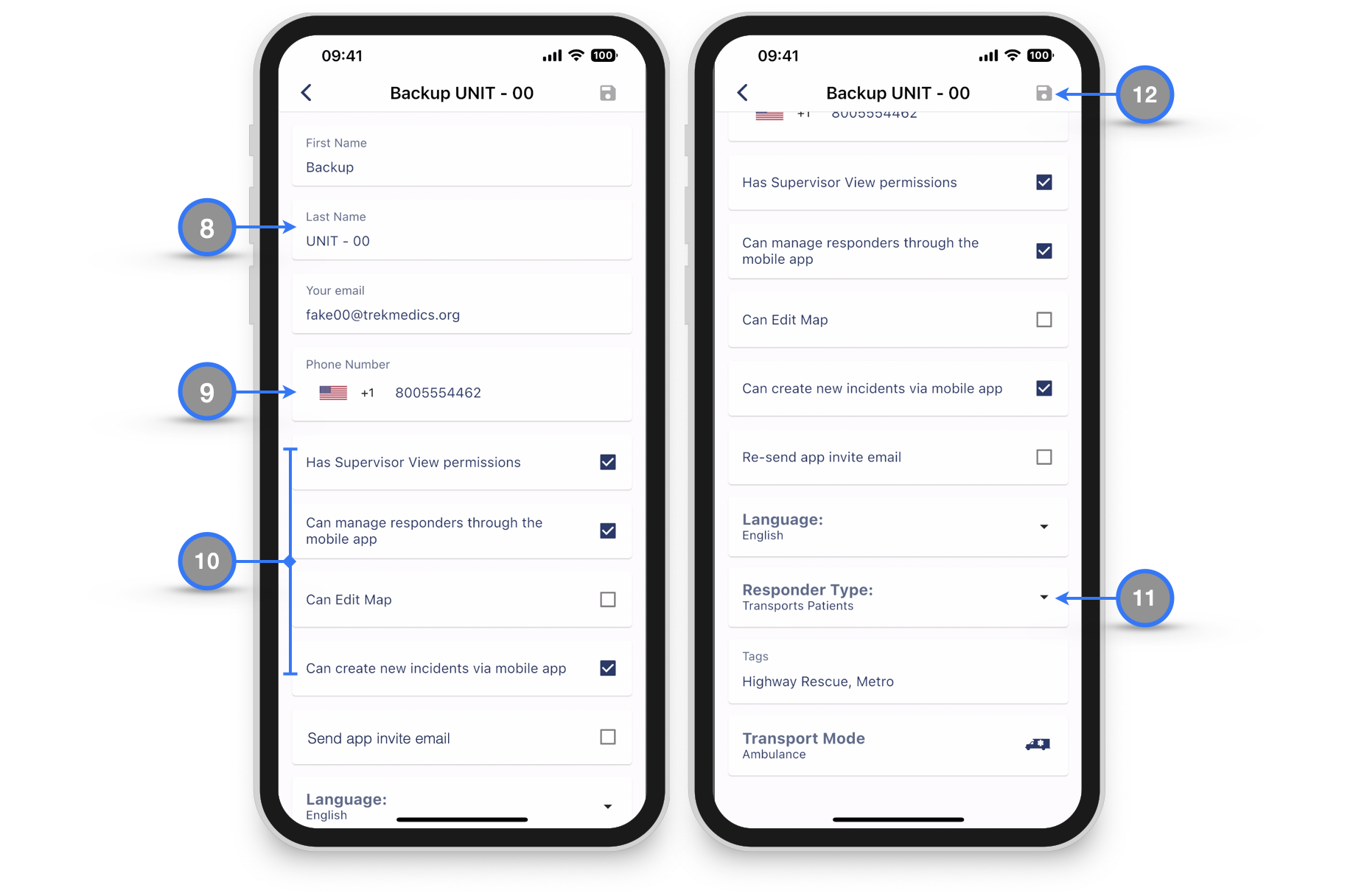
- Fill in the responder information correctly.
- Pay attention when entering the Telephone Number. Click on the flag and select the flag with the correct country code. If the responder’s number begins with the digit zero (0), do not include it since Beacon will not be able to recognize the number if it is entered that way.
- Select the permissions you want to grant to the responder. (Click to read more about Permissions)
- Please be aware when selecting the Responder Type as each type receives a different flow of messages when responding to an incident. (Click to read more about Responder Types)
- Check that the information is correct and when finished press the save icon