Registering a responder under an Agency Account is the first step in order to be able to use the Beacon Mobile App. Beacon Account Managers and Mobile Managers are the only users that have the ability to add, edit and delete responders; please refer to them if you need a responder account registered.
To make sure that the responder information is registered correctly pay special attention to the following aspects:
- First/Last Name — Enter the responder’s first and last name
- Note: If the user is a response vehicle, enter the vehicle identifier in the Last Name section only (e.g., Unit 414)
- Phone Number — Be careful to select the correct international code by using the correct flag
- Note: If phone numbers begin with “0” when dialing domestically, it should not be included at the beginning of the phone number.
- Email — Enter an email for the responder account. Adding an email that works is an alternative to access the responder interface.
- Responder Type — Set the type of response workflow required for the responder.
- Transports Patients — Workflow for responders who will transport patients to the hospital or other destination facilities
- Response Only — Workflow for responders who only respond to the incident scene, but don’t provide transport (e.g., Firefighters, Community Responders etc)
- Transports Animals — Workflow for animal rescue groups who transport animals to clinics
- Transfer/Delivery — Workflow for responders who transfer patients and/or make multi-stop deliveries
- Notification Only — For agencies that only need Responders to acknowledge alerts
To preform Initial Sign Up:
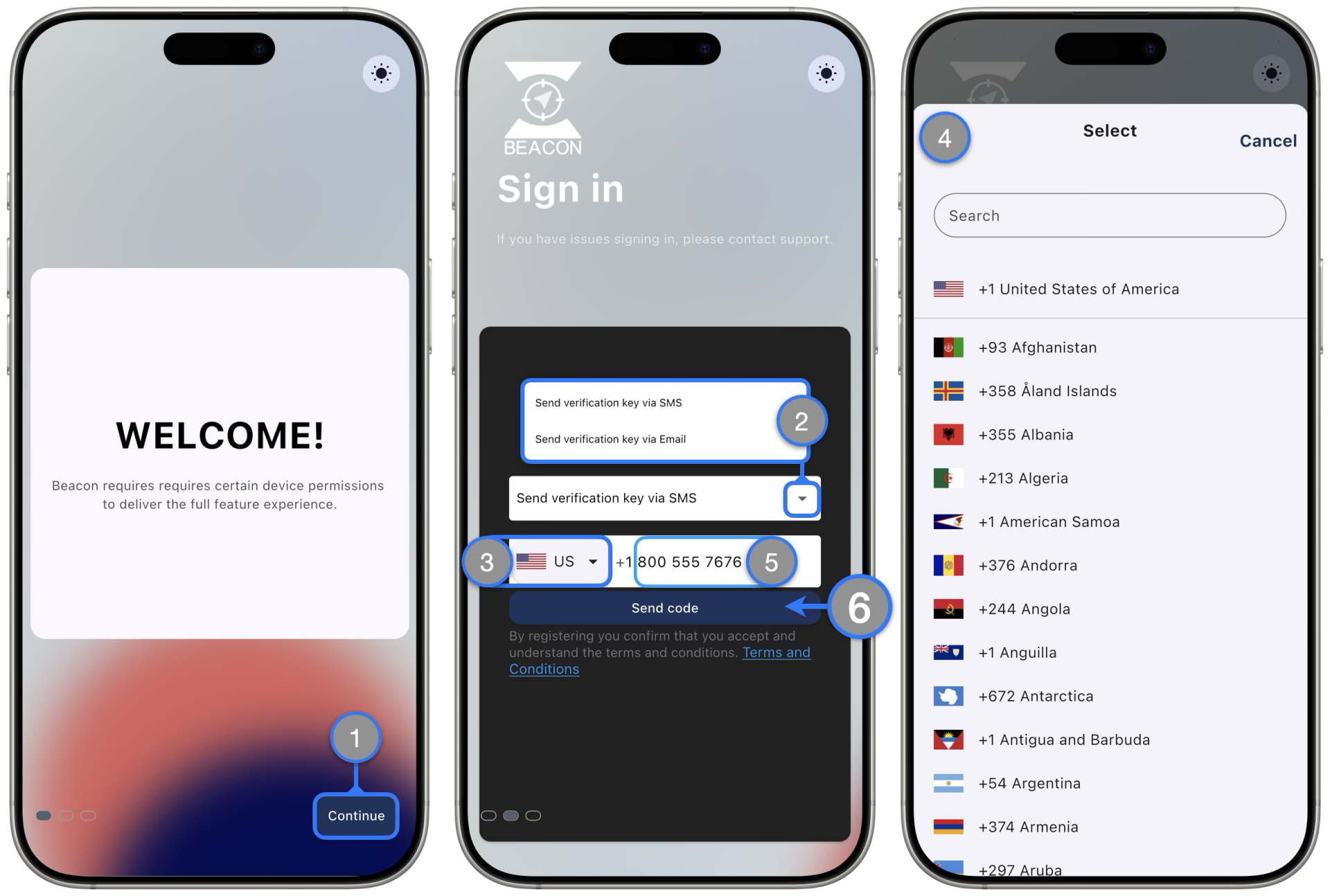
- Open the Beacon Mobile App and tap the Continue button on the Welcome Screen
- Select the verification key delivery method:
- Send via SMS (Text Message)
- Send via Email
- Tap the dropdown arrow to show the list of phone international country codes; flags will display with the codes to help identifying the correct code
- Select the correct flag for you phone number’s country code
- Enter the rest of the phone number on the field without any spaces or symbols
- Important: Do not include the digit zero ( 0 ) if after the country code the phone number begins with it. For example, some UK phone numbers start with 0 after their country code; for those cases:
- ❌ : +44 0 1234 567899
- ✅ : +44 1234 567899
- Important: Do not include the digit zero ( 0 ) if after the country code the phone number begins with it. For example, some UK phone numbers start with 0 after their country code; for those cases:
- Tap Send code when ready
If the phone number is registered to a responder account Beacon will redirect to the Verification dialog
Continue Initial Sign Up:
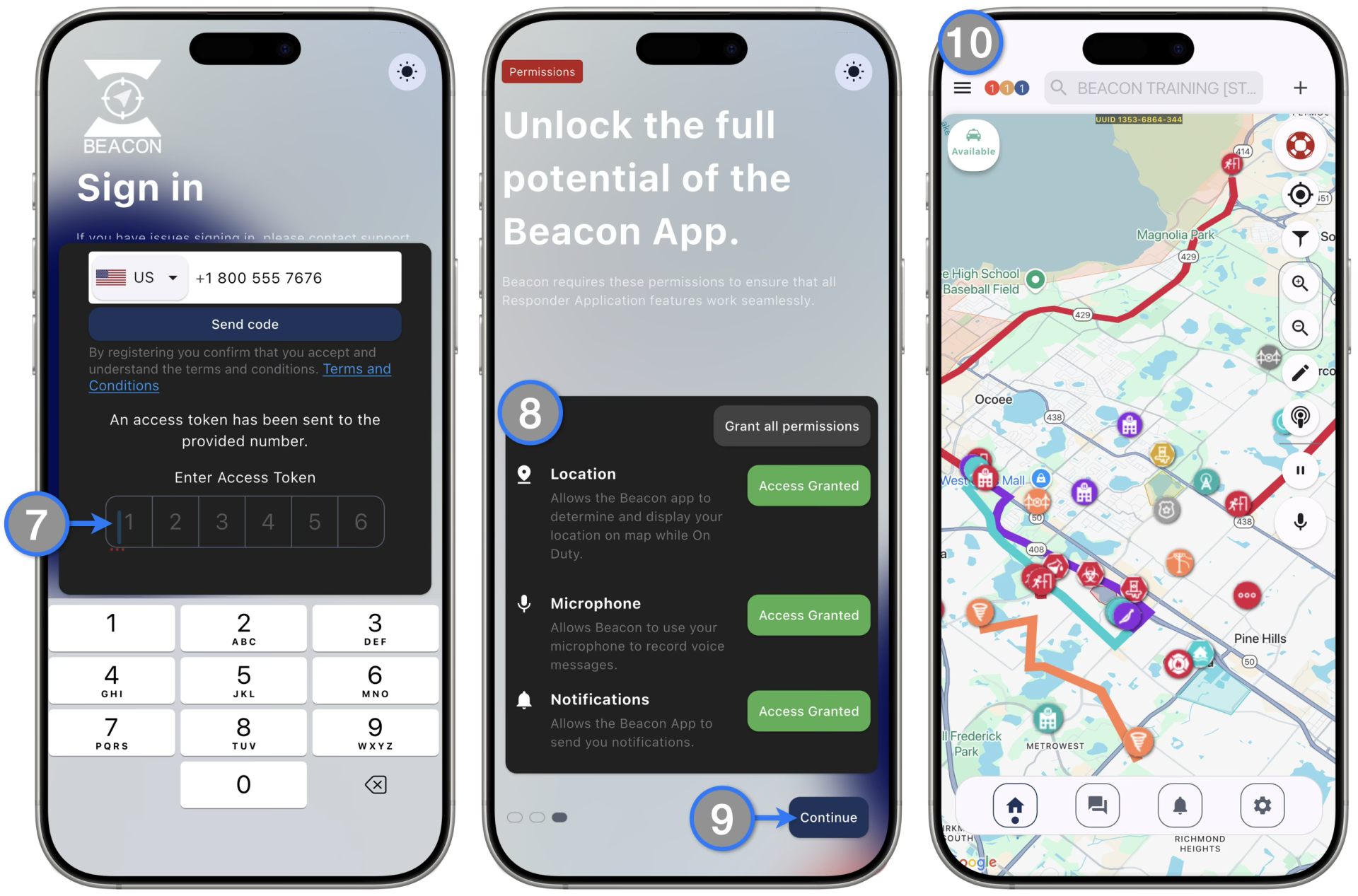
- Enter the verification key received by the selected delivery method. If the code entered is correct, Beacon will go to the next screen
- Take a chance to read and grant the desired Permissions as they will set initial configurations that include Notifications and Location Sharing settings. ( More dialogs might pop-up requesting additional levels of permissions, make sure to read them carefully. )
- Tap Continue when ready
- The mobile app Home Screen will load