The Settings page allows responders to configure the app and manage their status.
Navigation: Settings Page v6.0 and above
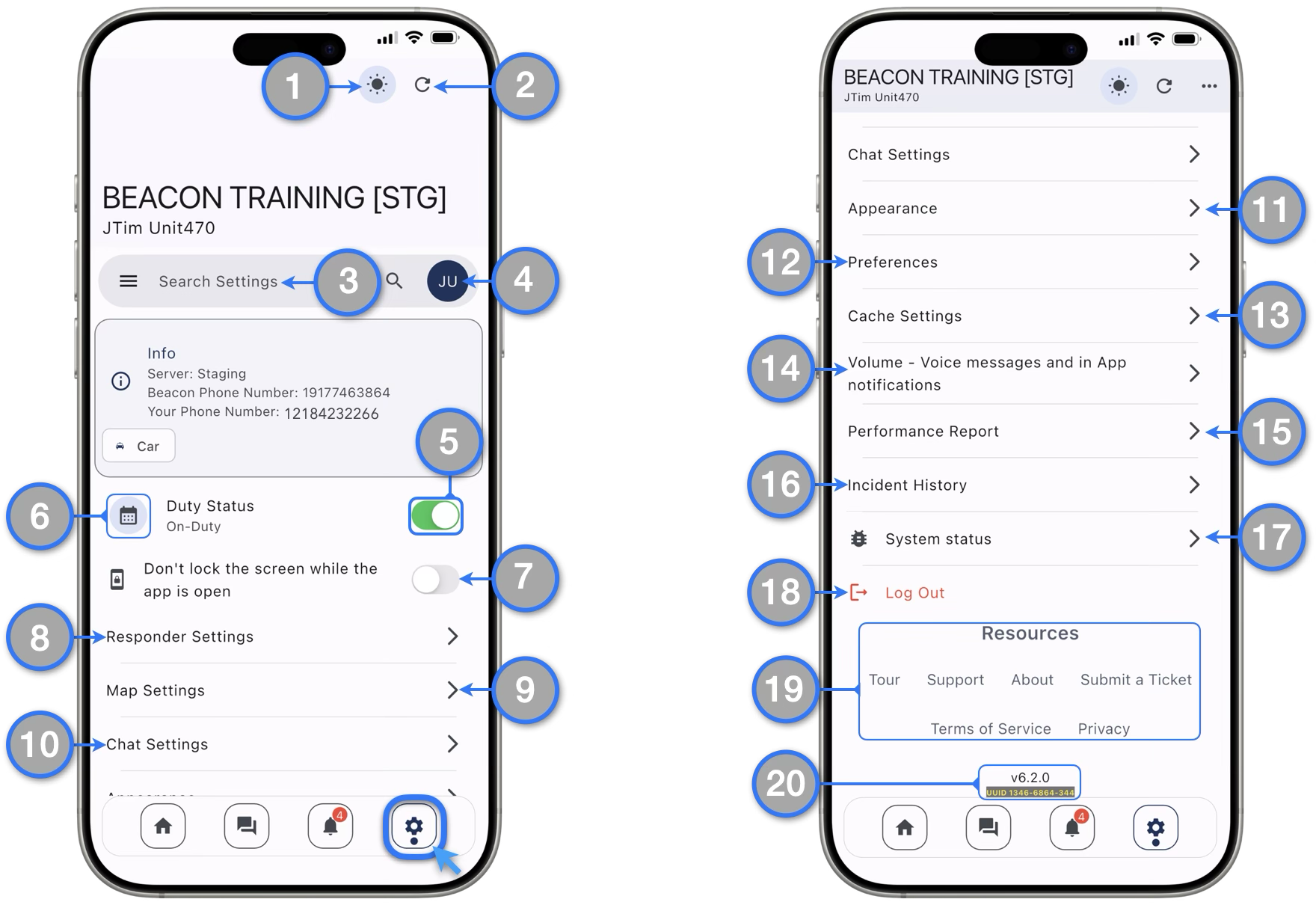
- Night Shift Mode button accessible at the top of the page.
- Settings Refresh button to update account and Agency settings on your device.
- Settings Search Bar works to search deep menus
- Account Details displays all information relevant to the responder account and also technical information useful for when requesting support.
- Duty Status Switch — Use this switch to put yourself On or Off-Duty
- Duty Scheduler — Tap the icon to access the duty scheduler interface and select dates and times to automatically put yourself On or Off-Duty
- Don’t Lock the screen while the app is open — Enable to prevent the device screen from locking while using the app
- Responder Settings — All settings related to the responder account are now grouped here: Responder Type, Transport Mode, GPS Tracking, and more
- Map Settings — All settings related to map handling: Markers Size, Map Cache, Resolution and more.
- Chat Settings — Use these settings to manage Chat Messages cached data and other chat related settings.
- Appearance — Includes all configurations to change how the app interface looks: Night Mode, Color Scheme, Interface Animation, Visual Density and more.
- Preferences — Includes user preferences for measurement units. More options to be included in the future.
- Cache Settings — Handles all cache mechanisms from this menu: Images, Map and Chats cache.
- Volume — Volume sliders and settings that control In-App notifications and voice messages audio
- Performance Report — Access to see a table of different performance metrics available from response activities
- Incident History — Access this option to see all incident history from your Agency and add responder documentation to the incidents that you have responded to.
- System Status — Provides reference on how the system and the communications with the Beacon servers are working.
- Log Out — Pressing this button will end the current session and redirect to the initial Sign In screen on of the Beacon mobile app
- Resources — These are series of resources and information about Beacon and Trek Medics including links to our Support learning pages and the Submit a Ticket form for support requests
- Beacon Version Number and Unique ID — Useful to include when sending support requests.
Navigation: Settings Page v5.9 and below

- Beacon Phone Number — The phone number that was used to pair your device with the Beacon app. This is also the number used to send and receive alerts from Beacon by SMS when in SMS Mode.
- Your Phone Number — The phone number you used to register your device with Beacon. This is also the number that Beacon will send and expect to receive SMS from when you’re interacting with Beacon in SMS Mode.
- Beacon Server — The Beacon server instance that your agency account is connected.
- Availability — Allows you to set your duty status to On-Duty (shown as a green icon) or Off-Duty (shown as a gray icon).
- Responder Type — Allows you to select which response workflow messages you’ll receive. You have four options:
- Patient Transport — Recommended for responders who transport patients, like ambulance personnel
- Response Only — Recommended for responders who do not transport patients, like firefighters, search-and-rescue, community responders, etc.
- Animal Transport — Recommended for animal rescue that involves animal transport
- Transfer / Delivery — Recommended for responders who are making scheduled and/or non-urgent transfers and deliveries
*Read more to learn about different Responder Types and their message workflows.
- Transport Mode — Allows you to select your transport mode.
- Language — Sets the language you want displayed in the mobile app as well as SMS messages
- GPS Location Settings — Beacon will collect and display the mobile app user’s GPS location based on the frequency that the user has granted to Beacon through the mobile app’s Settings page, specifically:
- Always “Foreground/Background” will enable GPS tracking:
- When the app is first opened
- When the app is in the foreground
- When the app is in the background
- Every 30 meters when moving
- While the App is Open “Foreground Only” will enable GPS tracking:
- When the app is first opened
- When the app is in the foreground
- Every 30 meters when moving
- Only During Incidents will enable GPS tracking:
- When the app is first opened
- When the app is in the foreground
- When the app is in the background
- Every 30 meters when moving
- Only During SOS will actively track and share the responder’s location with other Beacon users with the correct permissions only while in SOS Mode
- Never means the GPS location is never tracked
Important: - Unless otherwise instructed by your management, we recommend that you select “Only During Incidents” if your phone isn’t plugged into a constant power source in order to prevent the GPS tracking from draining your battery.
- The GPS location of Beacon mobile app users is also determined by their permission settings within the device itself – i.e., if the user has turned off location services for the entire device, it doesn’t matter what settings they choose within the Beacon mobile app
- Additionally, the user’s GPS location will never be tracked when their status is set to “Off-Duty” or when the mobile app is terminated/swipe-closed.
- Always “Foreground/Background” will enable GPS tracking:
- Night Shift Dark Mode Settings — Makes the Beacon app adapt the display to reduce the eye strain. It is recommended for users that are regularly working during night or on low light environments.
- Automatic: This selection will make the Beacon app adapt in coordination with your device system settings
- On: This will make Beacon to always display in Night Shift Dark Mode
- Off: This selection tells Beacon to never change display settings to reduce eye strain
- Messaging — Describes how you will receive communications from Beacon
- Data means you will receive messages and alerts through the mobile app via push notifications
- SMS means you will receive alerts through your phones default text messaging app. When the phone is set to SMS Mode, you’ll see a yellow banner across the app screen that says SMS Mode Enabled
- Another way to switch from Data to SMS is to send 789 to the Beacon number as an SMS message. After you do this, you’ll get a reply message from Beacon saying “You have switched from Data to SMS messaging”
***Important*** It’s possible to have the Beacon mobile app set to SMS mode but still receive messages via data, too. If you see the SMS Mode Enabled banner but want to communicate with Beacon via the mobile app, change the Messaging settings back to Data in order to avoid unnecessary SMS costs.
- Another way to switch from Data to SMS is to send 789 to the Beacon number as an SMS message. After you do this, you’ll get a reply message from Beacon saying “You have switched from Data to SMS messaging”
- Volume – Voice messages and in App notifications — Use the slider to adjust the volume of voice messages and in-app notifications
- Volume – Chat message notifications — Use this slider to adjust the volume of Chat messages notifications specifically
- Don’t Lock the screen while the app is open —Enable to prevent the device screen from locking while using the app
- Visual Density — Select between Standard, Comfortable and Compact to adjust the view of the app interface
- Marker Size — Manually select the map marker icons size or check the Dynamic Marker size box to automatically adjust marker size when zooming in and out the map
- Chat Settings — Use these settings to manage Chat Messages cached data
- Performance Report — Press the button to display your personal stats in the aggregate (i.e., “all-time”)
- Incident History —Press the button to display a list of incidents that you have responded to or dispatched in the last thirty days. You can also add Incident Notes and create Case Reports for these incidents
- LOG OUT — Pressing this button will end the current session and redirect to the initial Sign In screen on of the Beacon mobile app
- SHUT OWN APP — Pressing this button will force quit Beacon but will not end the current user session
- Resources — A series of resources links and information about Beacon and Trek Medics
- App Version Number —At the very end of the Settings page you will find the App Version you currently have installed on your device. This will come handy when requesting technical support from a Trek Medics team member