Home Screen Navigation
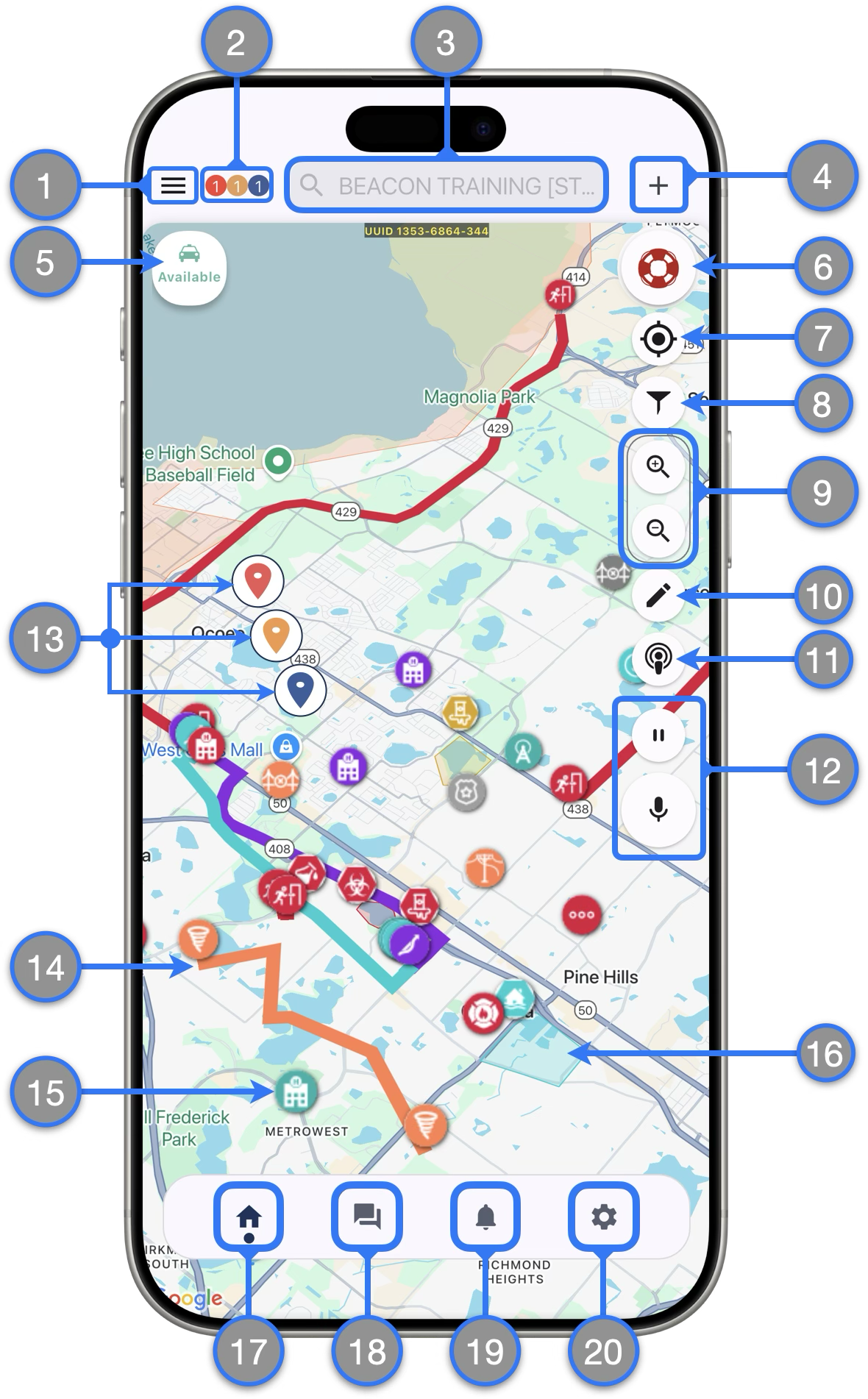
- Sidebar — Displays lists of Active Incidents, Assigned Responders and Available Responders
- Incident Badges — Displays a count of active incidents by Dispatch Mode
- Global Search bar — When not actively searching it will display your Agency Name. Tap to immediately see different lists like Responders, Map markers, incidents and more. Use this to also search addresses and places.
- Create Incident Feature
 — Brings you to the screen where you can create new incidents
— Brings you to the screen where you can create new incidents - Duty Status Icon — Displays your current Duty Status. You can tap on it to se options to change your status when not involved in an incident response
- SOS Button — When clicked, Dispatchers, Supervisors and Administrators will be advised that you personally need assistance immediately
- My Location — Press once to center the screen on your location; press and hold to keep the screen centered on your location as you move (the icon will turn blue)
- Map Filtering — Press to open the menu to change between map views and control the layers visible on the map
- Map Zoom buttons — You can hide them from the settings page Map Settings menu if desired
- Map Editing
 — Create and edit map markers in a similar way web dispatchers do
— Create and edit map markers in a similar way web dispatchers do - Ping Responders
 — Press to locate responders on the map (only possible for responders who are using the mobile app and granted location permissions)
— Press to locate responders on the map (only possible for responders who are using the mobile app and granted location permissions) - Push-To-Talk — Send voice messages to the “All” chatroom from the dashboard. (Learn more)
- Active Incidents — These are shown as RED , YELLOW or BLUE map pin markers and indicate where active incidents are currently happening
- Paths — Can show macro paths (like hurricanes or tornadoes) or micro paths, like evacuation routes and detours
- Landmarks — Include hospitals and other transport destinations, hazards, and other points of interest
- Zones — Illustrate areas of interest, like flood zones, the boundaries of mass gatherings, etc.
- Home — Brings you to the Home Screen
- Chats — Press to view a list of active or past conversations chatrooms
- Notifications — View a list of the Beacon alert notifications you have received
- Settings — Takes you to the settings screen where you can manage your account and app preferences.
![]() — Identifies a feature that requires special permission. See all available Special Permissions and learn more here.
— Identifies a feature that requires special permission. See all available Special Permissions and learn more here.